As tomorrow marks three months since I started this blog (really feels like it's been longer, I've had so much fun doing it!) I thought I'd share with you some tricks and tips for using Social Networking while busy and on the go, as I often am!
Facebook pages have always been a great utility for gathering a fan base, sadly that is now somewhat hindered by facebooks greediness that means that if you want your posts to get seen by a larger amount of people, who have already subscribed to your page (!), they feel you should pay for it.
If you don't want to spend out on every update and status to be seen, be prepared that the number of people seeing your posts will be a lot lower than you would expect.
The viewings get higher if the posts are interacted with more, so engage and reply to comments on your posts, as this will help to boost them.
The viewings get higher if the posts are interacted with more, so engage and reply to comments on your posts, as this will help to boost them.
When on the move and to make sure that my links are going up at the right times , and also so I don't forget as I can be a little absent minded, I use Facebook page's scheduler which is the little clock in the bottom left hand corner of the status box, to make sure I keep my page updated with links in between whatever various updates and fun snaps I may take and upload on the go!
Step 1 - Update your status as you usually would, and also add your link.
Step 2 - Once your link shows as a pop up (The Card underneath) highlight and delete the link in your status box, the link pop out will stay and it looks much neater.
Step 3 - If you don't like any of the photo's in the selection, you can upload an image from your computer (Handy if posting about a blog you haven't published yet!) that would suit your link better.
Step 4 - Here you can see the scheduling options that pop up, where you can schedule for the right dates, and times, which is on a 24 hour clock system.
Step 5 - When scheduled and ready hit the Schedule button, that will be in place of the usual post button and it'll post at the times you selected. You can schedule as many posts as you want, even for the next week!
Twitter is a bit better for businesses that are able to update regularly, but as so many people follow so many other people your tweets may got lost in the mix. For this reason so many people tweet links quite often, but this isn't the best way in which to be seen. I have a system that on the first day of a new post I'll post three links at set times throughout the day, and two on the second day which I write in bulk at the start of each week, so that I have time to work on posts, work, and various life things!
I use a programme called Hootsuite, that you can authorise to sync up with your twitter accounts (if like me, you have more than one) and schedule tweets in a similar way to the Facebook page, but as twitter doesn't have that option on their own website, Hootsuite is a huge lifesaver!
Step 1 - Set up your Hootsuite account, and authorise it to post to twitter on your behalf
Step 2 - Select which account you would like to post from if you have more than one, I'm using my StyleYouVintage account to show.
Step 3 - again, type your text and link in the status box. Unlike the Facebook scheduler you DON'T delete the link!
Step 4 - Again, hit schedule (the calendar box in the right hand corner) and a box will pop out with a calendar and times which is on a Twelve hour clock, be sure to click the right button for AM or PM so you don't post at three in the morning!
Step 5 - As no pop out or card pops up (Unless you enable twitter cards, I may write on this sometime too) you can also (if there is space) add a photo using the attachment (paper clip on the bottom right hand corner) which will attach and image similar to twitpic.
Step 6 - This is an important one! Click at the end of the text in the box and press the space bar, and then check the number next to the twitter icon (bottom left) is still in the black, if the text is too much it will be red, but won't warn you when you click post so your tweets will still post but may be missing info or links!
Step 7 - Click schedule and your tweets will post at the times you have set and again you can schedule as many as you'd like.
There is a programme called Postso.com where you can schedule posts for Instagram, for the sum of $15 a month...!! As it is the only current programme where you can schedule this now huge social network site for your benefit it seems a bit like your only option.
It isn't.
I have my own way of getting posts ready to post for a few days, with it set to post to Facebook and twitter, with texts and tags ready without using anything you have to pay for for the privilege.
Step 1 - As you can see I am actually using Instagram itself to prepare these posts, just make sure your device (iPhone or iPad) isn't connected to the internet while you prepare these posts.
As I use my iPad I just turned off the wifi, but if you have 3G make sure that is also turned off.
Step 2 - Upload your image and select your filters etc as normal
Step 3 - You can set these to upload to Facebook and Twitter, and they will all post at the same time.
Step 4 - Upload as normal, it will set as a failed upload.
Step 5 - Turn your wifi back on, they won't upload till you press the refresh button on each picture so you can upload them individually, this means you do have to open the app and still make them upload when you tell them too, but it's so much quicker when you are on the move.
Step 6 - Your photo's will be there waiting till you tell them to post. BUT! If you double tap to close the apps completely to stop them running in the background that will also delete those unpublished photos. Be sure not to close these apps completely, tho you can still go off the app by pressing the home button.
So there you go! My handy tricks for setting up social media posts to be sure they are ready to go no matter what happens!
This means you can update, chat to people, and use these websites without worrying about updating and sharing, and also have a social life free of internet worries!!
Hope this helps, if you have any more questions just comment below!
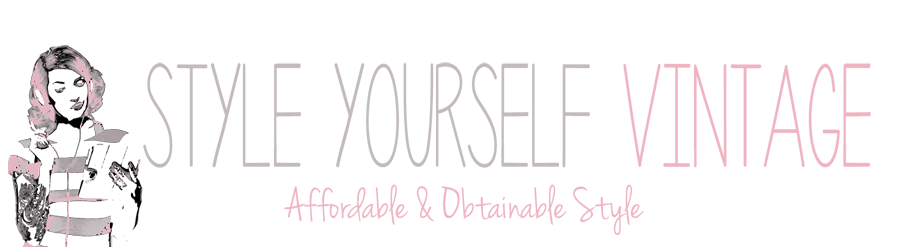





No comments:
Post a Comment